Know all about Windows 10 build 18305 for PC
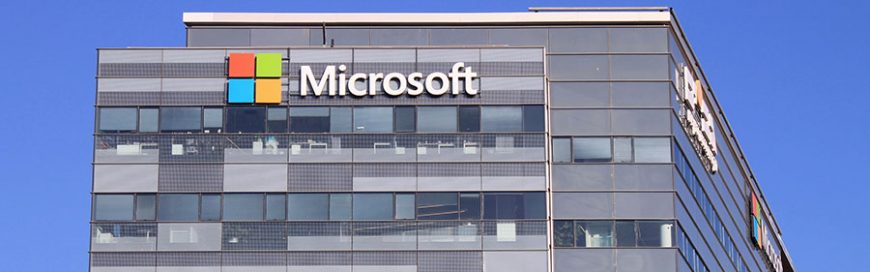
Microsoft is releasing Windows 10 build 18305 with a number of major features and improvements for the Start menu, Windows Security, Task Manager, File Explorer, and the Settings app.
Start menu
This now has a new single-column layout with reduced top-level tiles. This layout appears when you’re creating a new account, setting up a new device, or after performing an installation.
Windows Sandbox
Using hardware virtualization and Microsoft Hypervisor tech, this feature lets you build a lightweight environment to safely install and run untrusted applications without adversely affecting your installation.
There’s no need to create a virtual machine, and when you’re done testing the app, the environment and app will automatically be deleted.
Clipboard
Build 18305 updates the Clipboard interface (Windows key + V). Every item on the clipboard is now smaller, which allows more entries to be displayed.
Accounts
You can now use an SMS code to sign in and continue setting up your Windows 10 account if your account is connected to your phone number.
Windows Hello
Instead of creating a password that is complex and easy to forget, Windows Hello lets you use a look or a touch to sign in to your Windows 10 devices.
Build 18305 improves the PIN reset experience by giving the interface design for web and mobile the same look and feel. You’ll also come across the same interface design when performing actions that requires authentication, such as creating a new user account or verifying your account.
Settings
The Settings app has a new homepage that shows user information and provides quick access to frequently used settings.
Troubleshoot
Windows 10 will be able to automatically restore default settings for some services. Depending on your hardware configuration, it will adjust feature settings and apply changes to keep your device running smoothly.
It will also recommend troubleshooting suggestions for non-critical issues. For example, it may recommend that you disable a setting that causes an application to crash mysteriously, until the next update becomes available.
Windows Security
Starting with build 18305, the Protection history page (found in Windows Security > Virus & threat protection > Threat history) will continue to list antivirus detections, but now you’ll see more details that are easier to grasp.
In addition, any pending recommendation will have a red or yellow state throughout the experience in the history list.
Tamper protection
In Windows Security > Virus & threat protection > Virus & threat protection, you’ll find new Tamper protection settings that prevent unauthorized changes to your security settings.
Final thoughts
Enjoy the latest enhancements that Windows 10 build 18305 has to offer, but do be wary of installation problems, sign-in difficulties, and app crashes. To maximize the benefits while minimizing the risks, consult with us. Our experts know how to pick and implement the latest tech advancements that will further your business goals.

