Disable Windows 10’s intrusive settings
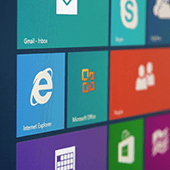 Windows 10 is undoubtedly Microsoft’s most accepted operating system since Windows XP. But that doesn’t make it faultless, many users have been complaining about the intrusive privacy settings the operating system enables by default. To reclaim your privacy, follow these tips on turning off its intrusive settings
Windows 10 is undoubtedly Microsoft’s most accepted operating system since Windows XP. But that doesn’t make it faultless, many users have been complaining about the intrusive privacy settings the operating system enables by default. To reclaim your privacy, follow these tips on turning off its intrusive settings
Turn personalized advertising off
For those unaware, Windows 10 assigns each user an ‘advertising ID’ which it uses to personalize your ad experience based on your recent browser history. If you’re someone who is okay with seeing generic ads targeted to you based on demographics rather than your ID, we recommend turning this feature off.
- To do so, head into your settings by clicking on the magnifying glass symbol next to the Windows logo, at the bottom left of your screen.
- Next, type in Privacy — click on it, and select General.
- Then, slide the option which states ‘let apps use my advertising ID for experience across apps’ to Off.
- Lastly, open your web browser and go to this link. Once there, select Off for ‘Personalized ads wherever I use my Microsoft account’ and ‘Personalized ads in this browser.’
This resets your ad ID, allowing you to experience the joys of web surfing without the creepy targeted advertisements.
Disable Cortana
Voice-controlled digital assistants have become big business. Microsoft aims to capitalize on this market with Cortana, an incredibly resourceful, built-in assistant that allows to you quickly set reminders, schedule events and send email, among many other intuitive features. It uses the information it collects similar to how Google’s Android-based assistant does it. However, it can become overbearing at times.
- To turn it off, click on the Cortana icon in the taskbar, followed by the notebook icon on the left hand side of the pop-up panel.
- Click on Settings, this should present you with the first option which says, ‘Cortana can give you suggestions, ideas, reminders, alerts and more’, you can slide that to Off.
Once disabled, the Cortana option disappears and you’re now presented with a search bar which you can use to search for things online or on your desktop.
Stop peer-to-peer file-sharing
With P2P file-sharing enabled, Windows 10 shares downloaded updates to your PC with other Windows 10 users by default. This helps other users update their systems faster, and speeds up your upgrade downloads, as well. However, if you are unhappy with your files being utilized by other users, you can turn it off.
- Head over to Settings once again.
- Click on ‘Update and Security’, followed by ‘Windows Update’, then ‘Advanced Options’ and finally select ‘Choose how updates are delivered.’
- By default, the ‘Updates from more than one place’ is on, followed by two options: distribute updates only to PCs on local network, and shut off P2P updates entirely.
- If you want to disable this feature entirely without worrying about specifics, then move the slider to Off.
If you want to share your files with PCs on your in-house network only, leave the the slider in the On position and select the button which says ‘PCs on my local network.’ For more detailed instructions on how to stop P2P updates, click here.
Blunt Microsoft’s Edge
Remember Internet Explorer? Think of Microsoft Edge as the same, just on steroids. The tech giant’s fancy new browser is chock full of features — such as Cortana Integration and typing prediction — which may make you uncomfortable, since all the features send data back to Microsoft. To turn off these intrusive functionalities, open Edge and click on the menu icon in the far right corner (three horizontal dots).
Once in, click on ‘View Advanced Settings’. There you have the option to disable Adobe Flash — which stops those Flash cookies from going anywhere. You’ll also encounter a bunch of settings you might want to disable under the ‘Privacy and Services’ section.
These simple security tips will stop Microsoft from tracking your online movements for good! In case you’re interested in protecting your privacy, don’t hesitate to contact us today for all matters security related.

